Copy a version
Use these instructions to copy a version to the same contract. To copy a version to a different contract, use the Import Version feature.
To copy a version:
- At the end of the version row, hover your cursor and click the Clone icon (
 ).
). -
In the Clone Version dialog, on the Settings tab, note that the Start Date and the Expiration Date have been set one year ahead of the Start and Expiration dates of the most recent previous version in the version list (not necessarily the one you copied). You can change these dates from the Edit Version dialog if needed; however, if the changed dates conflict with any provisions that were copied over with the version, a conflict message displays in the dialog, as shown in the following example:
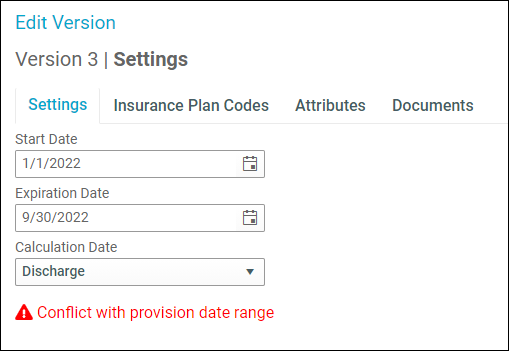
-
By default, any provisions, insurance plan codes, attributes, and attached documents are included in the copy. However, if you do not want to copy everything, clear the check boxes for the items that you do not want included in the copy.
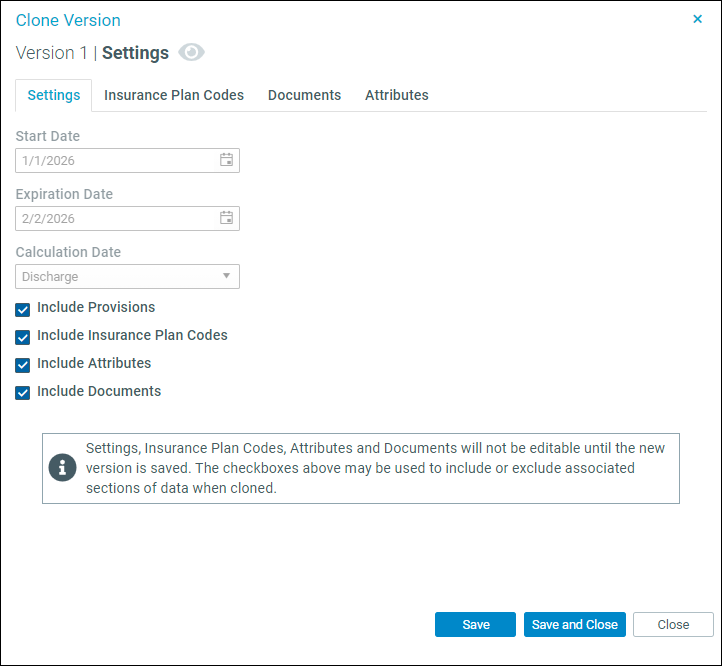
NOTE: You cannot make changes to the other tabs in the Clone Version dialog. Save the version and then make changes in the Edit Version dialog.
-
Do one of the following:
-
To save changes and keep working in the dialog, click Save.
-
To close the dialog after saving, click Save and Close.
-
To cancel your unsaved changes and close the dialog, click Close.
-
- (Optional) Edit the version.
